Fluxion (linset)
I hadn’t ventured into Hackforums since a while, and this time when I went there I saw a thread about a script calledFluxion. It’s based on another script calledlinset (actually it’s no much different from linset, think of it as an improvement, with some bug fixes and additional options). I did once think about (and was asked in a comment about) using something like a man in the middle attack/ evil twin attack to get WPA password instead of going the bruteforce/dictionary route, but never looked the idea up on the internet nor spent much time pondering over it. However, once I saw the thread about this cool script, I decided to give it a try. So in this post I’ll show you how I used Fluxion, and how you can too.
Disclaimer : Use this tool only on networks you own .Don’t do anything illegal.
Just double checking
first thing I did was make sure that Kali doesn’t already have this tool. Maybe if you are reading this post a long time after it was written, then you might have the tool pre-installed in Kali. In any case, try this out:
fluxion
I, personally tried to check if linset or fluxion came pre-installed in Kali (though I didn’t expect them to be there).
Getting the script
Getting the script is just a matter of cloning the github repository. Just use the git command line tool to do it.
git clone http://ift.tt/1UgOb6W
If you have any problems with this step, then you can just naviagate to the repostitory and manually download the stuff.
 |
| There are 4 dependencies that need to be installed |
Running the script
Just navigate to the fluxion directory or the directory containing the scripts in case you downloaded them manually. If you are following the terminal commands I’m using, then it’s just a simple change directory command for you:
cd fluxion
Now, run the script.
sudo ./fluxion
Dependencies
If you have any unmet dependencies, then run the installer script.
sudo ./Installer.sh
I had 4 unmet dependencies, and the installer script run was a buggy experience for me (though it might be becuase I have completely screwed up my system, editing files I wasn’t supposed to and now I can’t get them back in order) .It got stuck multiple times during the process, and I had to ctrl+c my way out of it many times (though ctrl+c didn’t terminate the whole installer, just the little update popup). Also, I ran the installer script twice and that messed up with some of the apt-get settings. I suggest that after installation is complete, you restore your /etc/apt/sources.list to it’s original state, and remove the bleeding edge repositories (unless you know what you’re doing). To know what your repository should look like, take a look here.
Anyways, one way or the other, your unmet dependencies will be resolved, and then you can use Flexion.
PS: For those trying to use apt-get to install the missing stuff – some of the dependencies aren’t available in the default Kali repos, so you’ll have to let the script do the installation for you, or manually add the repos to /etc/apt/sources.list (look at the script to find out which repos you need to add)
 Fluxion
Fluxion
Once again, type the following:
sudo ./fluxion
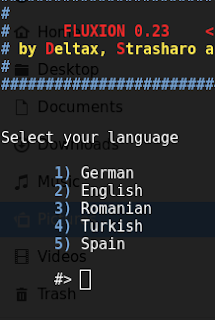 This time it should run just fine, and you would be asked a few very simple questions. For the wireless adapter, choose whichever one you want to monitor on. For the channels question, choose all, unless you have a specific channel in mind, which you know has the target AP.
This time it should run just fine, and you would be asked a few very simple questions. For the wireless adapter, choose whichever one you want to monitor on. For the channels question, choose all, unless you have a specific channel in mind, which you know has the target AP.
Then you will see an airodump-ng window (named Wifi Monitor). Let it run while it looks for APs and clients. Once you think you have what you need, use the close button to stop the monitoring.
You’ll then be prompted to select target.
Then you’ll be prompted to select attack.
Then you’ll be prompted to provide handshake.
If you don’t have a handshake captured already, the script will help you capture one. It will send deauth packets to achieve that.
After that, I quit the procedure (I was using the script in my college hostel and didn’t want to cause any troubles to other students).
If you are with me so far, then you can either just close this website, and try to use the tool on your own (it look intuitive enough to me), or you can read through the test run that I’m going to be doing now.
Getting my wireless network’s password by fooling my smartphone into connecting to a fake AP
So, in this example run, I will try to find out the password of my wireless network by making my smartphone connect to a fake AP, and then type out the password in the smartphone, and then see if my Fluxion instance on my Kali machine (laptop) gets the password. Also, for the handshake, I will de-authenticate the same smartphone.
PS: You can probably follow this guide without having any clue how WPA works, what handshake is, what is actually going on, etc., but I suggest you do read up about these things. Here are a few links to other tutorials on this website itself that would prove useful:
- Things you should know about Wireless Hacking – Beginner Level Stuff
- Things you should know about Wireless Hacking Part II – Intermediate Level Stuff
- Evil Twin Attack
This is the theoretical stuff. Experience with tools like aircrack-ng, etc. would also be useful. Take a look at the navigation bar at the top and look at the various tutorials under the “Wireless Hacking” category.
Anyways, with the recommended reading material covered, you can comfortably move on to the actual hacking now:
The real stuff begins!
This section is going to be a set of pictures with captions below them explaining stuff. It should be easy to follow I hope.
| The scanning process starts, using airodump-ng. |
| You get to choose a target. I’m going after network number 21, the one my smartphone is connected to. |
| You choose an attack. I am going to choose the Hostapd (first one) attack. |
| If you had already captured a 4-way handshake, then you can specify the location to that handshake and the script will use it. Otherwise, it will capture a handshake in the next step for you. (A tutorial on capturing the handshake separately) |
| If you didn’t capture a handshake beforehand, then you get to choose which tool to use to do that. I’m go with aircrack-ng. |
| This offers a variety of login pages that you can use to get (phish) the WPA network’s password. I went with the first choice. |
| Aircrack-ng tried the password again the handshake, and as expected, it worked. We successfully obtained the password to a WPA-2 protected network in a matter of minutes. |
Troubleshooting
Since fluxion and Kali both are constantly evolving (you might be using a different rolling release of Kali, as well as a different version of Fluxion. There are times when the tool break, and there’s an interval of time for which it stays broken. Look at the issues page, and you will most probably find a fix for your problem. Note that the issue may as well be in closed issues (it would most probably be in closed issue).
For those who are able to follow the guide to the second last step, but don’t get any Login page on their device, this issue suggests a solution. [Dated : 17th September, if you’re reading this much later then this might not be relevant, and some other issue would be]
What now?
I illustrated one possible scenario. This script can work with other devices (laptops for example) too as the fooled clients (not just smartphones). One possible short-coming to this attack is that most smartphones/laptops these days don’t automatically connect to open networks (unless they have before), and hence the user has to do it manually. If your fake AP has more signal strength than the real one, then a person who doesn’t know about WPA and open networks could very easily end up connecting to your network instead. So, overall this attack has a fair chance of succeeding.
Have any problems/comments/suggestions, leave them in the comments below.
from WordPress http://ift.tt/2d0SK5k
via IFTTT
0 comments:
Post a Comment